How to Use the Wishlist
Terroir Seeds Wishlist – Keep Track Easier
Our new store platform has an upgraded Wishlist feature giving you a place to keep items like seeds, tools, or books in one place for future reference. Whether you are looking for a unique and thoughtful gift for the avid (or beginning) gardener in your life, or want to see what might be nice to try for next season the Wishlist keeps it safe for you.
When you find something you like, simply add it to the Wishlist and keep on browsing or reading. It’s that simple.
We’ll show you exactly how to use it, step by step!
For example, you see the Aromatherapy Garden Seed Collection and think it would make the perfect gift for your friend. Just click the “Add to wishlist” link and you’ll see the login page.
Logging Into Your Account
If you’ve purchased on the new store platform, simply log in with your email and password.
If you’ve bought from us in the past but not in the new store (since August 2017), you’ll see the screen below – which means you just need to reset your password and you’re all set. This takes about 10 seconds!
If you are a completely new customer who has never purchased from us, use the “Create account” link on the right. You’ll spend about 30 seconds registering.
If you see this warning in red appear – you just need to reset your password. Click the “Forgot password” link…
…and you’ll see this screen. Enter your email address, click the reset button and check your email. You’ll see a link to reset your password and you’re ready to go!
If you don’t see the email within a minute or two – check your junk or spam folder to see if it was caught there.
Creating Your Wishlist
Once you’ve signed in, click the ‘Wishlists” link on the left and you’ll see the screen above.
It’s time to create your wishlist! Click the “New wishlist” button…
…and name your wishlist. We’ve named this one the Christmas Wishlist as an example.
See the checkbox for making your wishlist public? That allows you to share it with your friends, family, spouse for gift suggestions, or gardening club. You can change it from public to private at any time, so you don’t have to decide now.
When you make your list public, this is what the shareable link looks like. Copy the link and share it through email or social media with everyone you want to see it. Your wishlist looks like this inside.
Adjusting the contents of your wishlist is also simple – clicking the “x” on each photo removes that item from your list. This way you can add variations of something you are interested in and go back later to review and choose which one looks best for your garden, then delete the ones you don’t need.
Items stay in your wishlist until you remove them – they won’t disappear!
When you are ready to buy – go to your wishlist and click on the item, then add it to your cart and finish your shopping the usual way.
Your wishlist overview looks like this – showing you how many items are in it, whether it can be shared, and buttons to edit, share or delete the wishlist. For example, you could delete the Christmas Wishlist and create a Spring Garden one for next season!
That is all there is to it – pretty simple and easy to use. Now you don’t have to worry about writing that unique tomato down that you want to show your neighbor or friend for growing next season – just add it to the Wishlist and bring it back up when you get together.

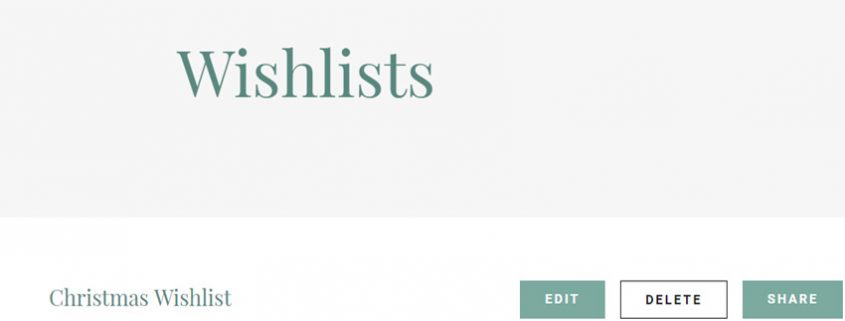
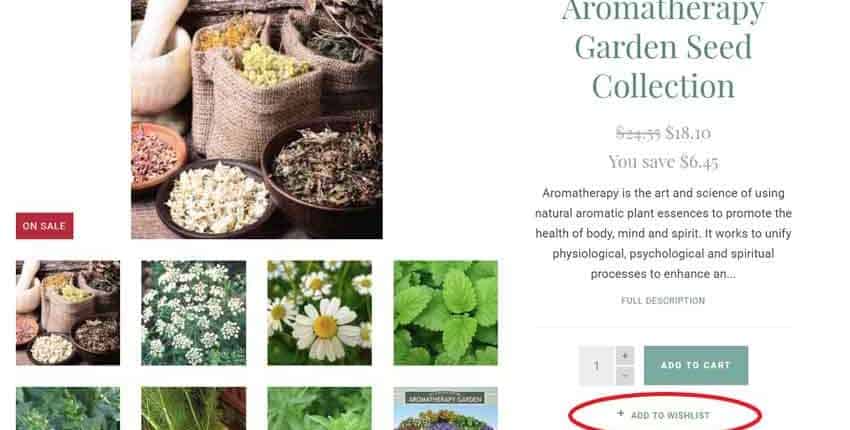


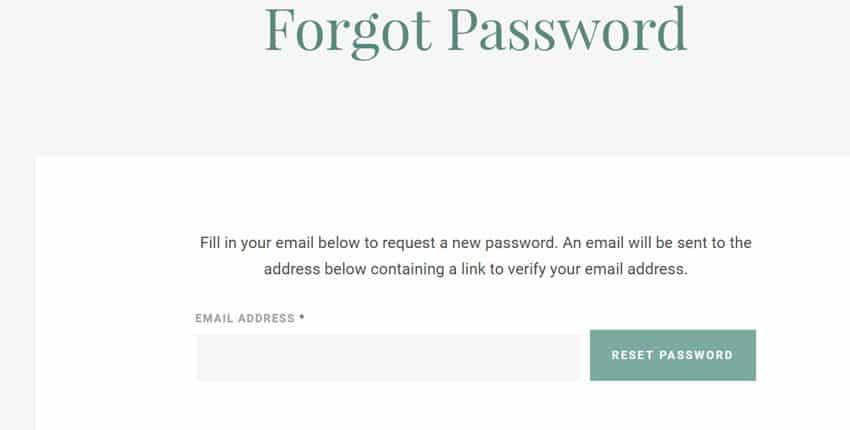
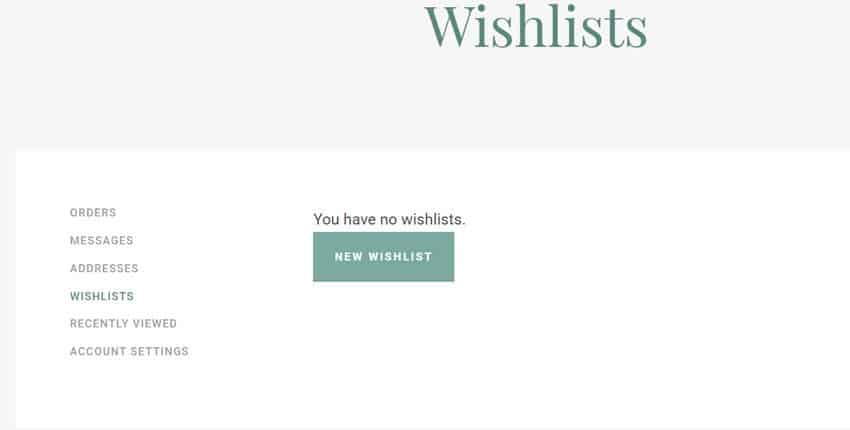

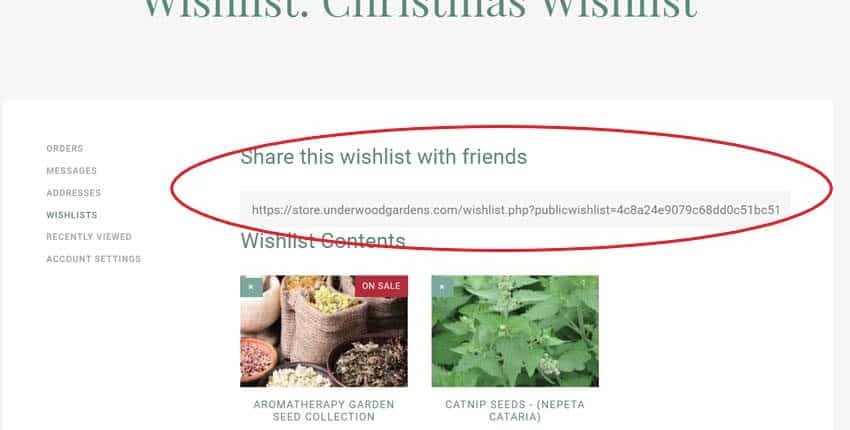

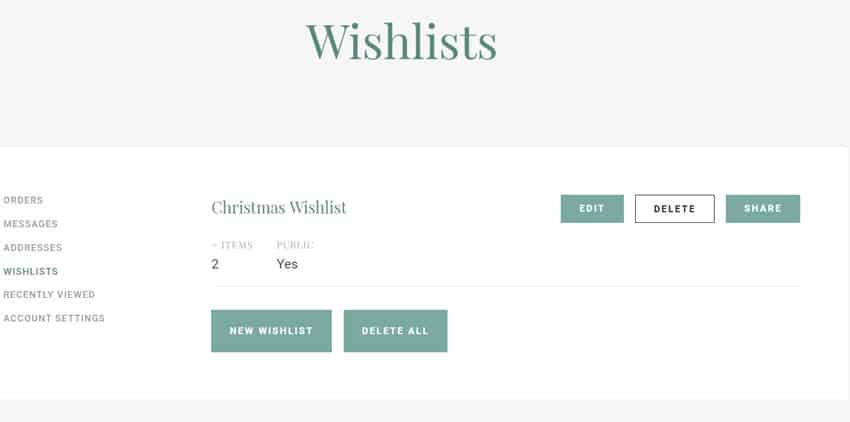
Very educating, thanks kindly